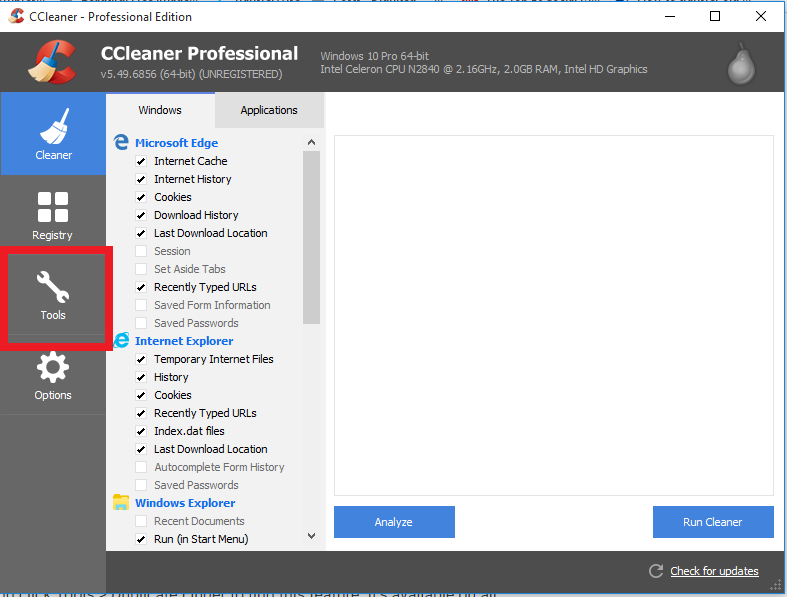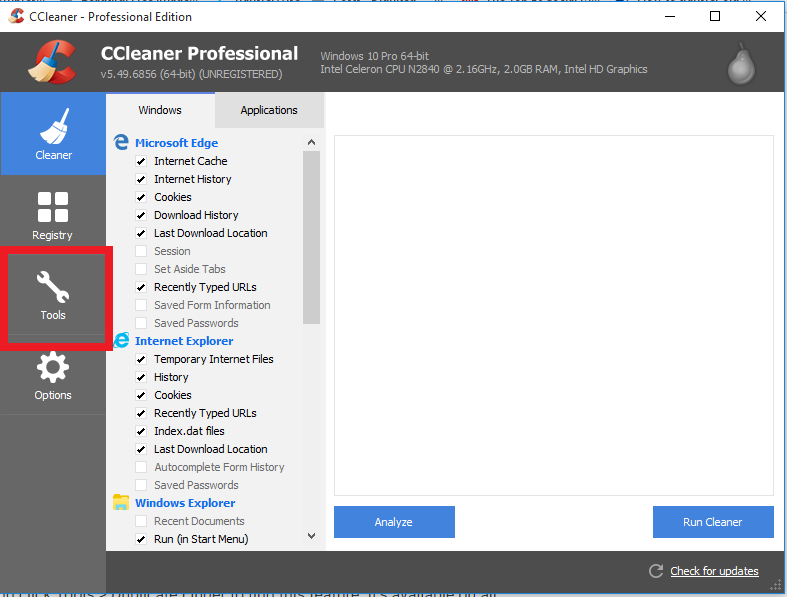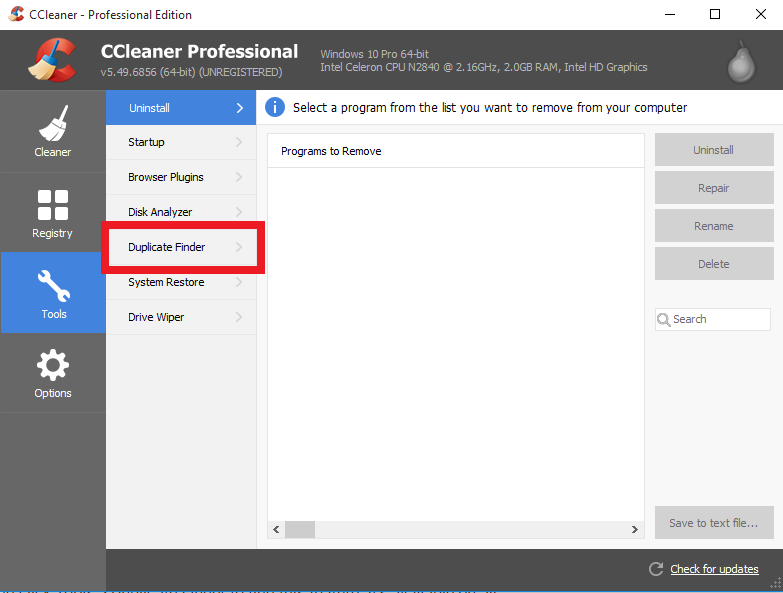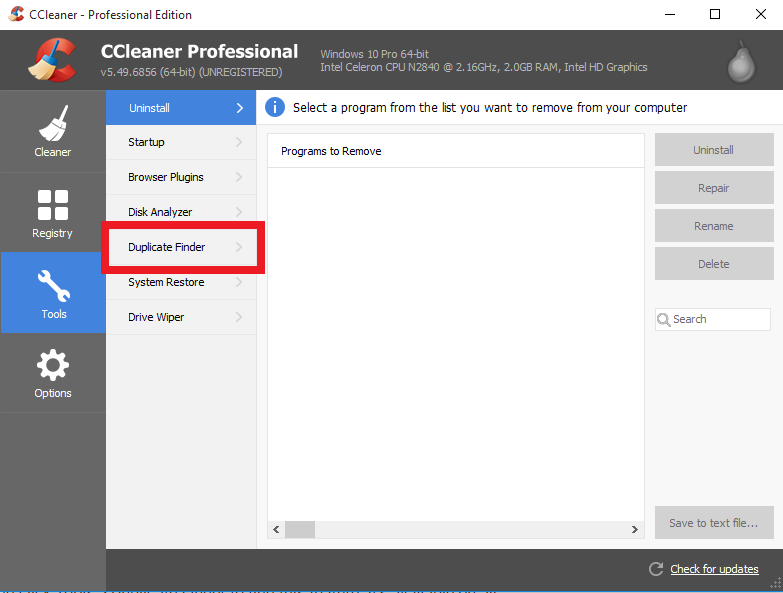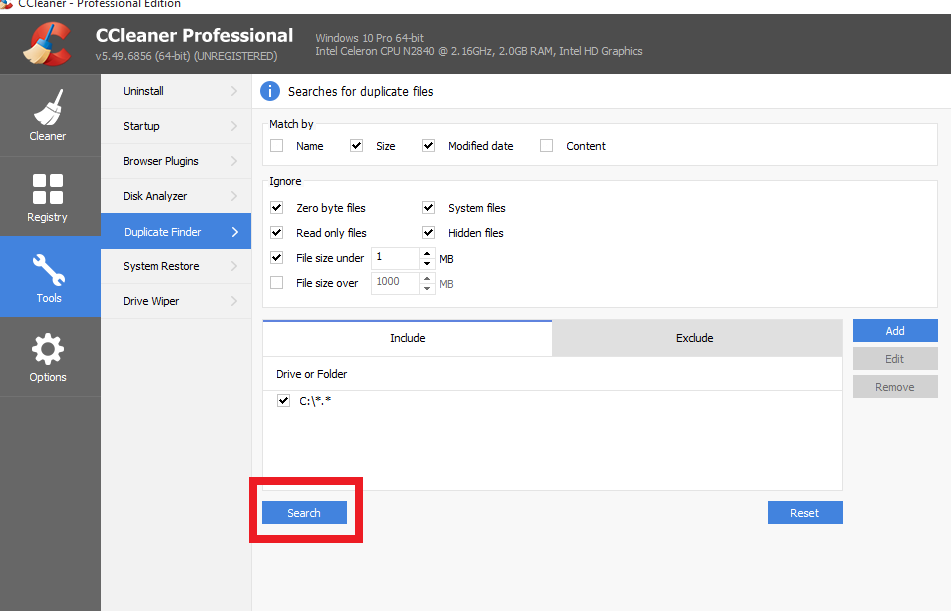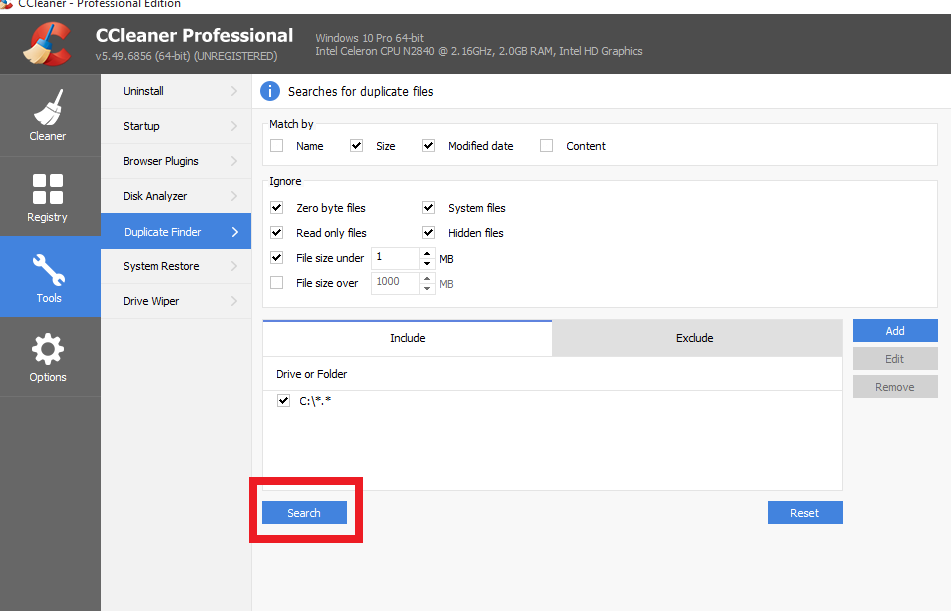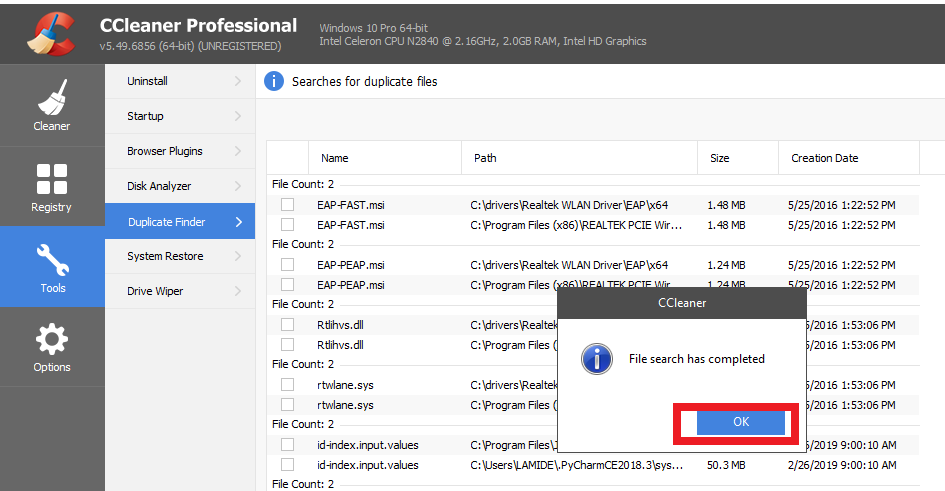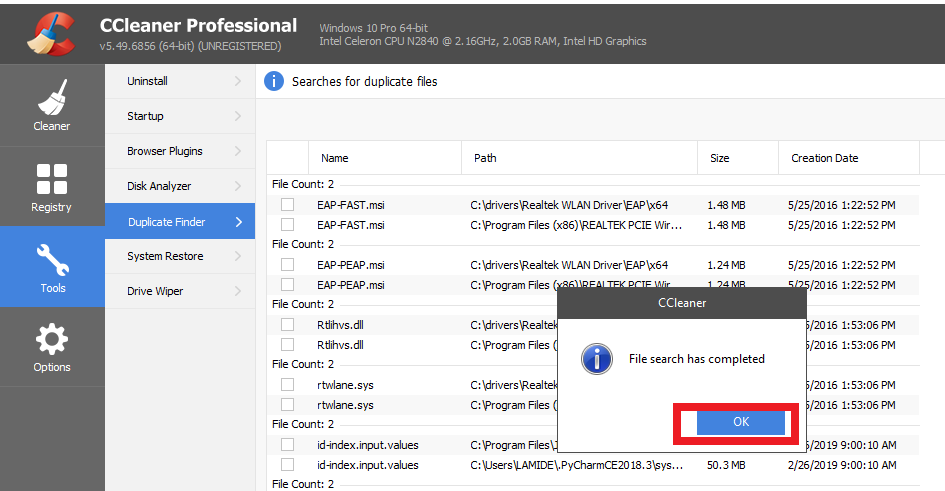Why you have Duplicate Files on your PC
Duplication of files on Windows PC could be as a result of: If you have noticed that your PC’s storage space is low, and you haven’t been storing a lot of data on it, you might want to scan your computer for duplicate files and delete them (or a copy, preferably).
How to Remove Duplicate Files on Windows PC
Since you do not know which files have duplicates/copies and Windows lacks a built-in feature to automatically detect files that have more than one copies, you’d have to rely on third-party software called Duplicate Files Finder or Duplicate File Remover. Thankfully, there are a handful of these programs out there that you can download and use on your Windows PC. However, we’ll walk you through the steps of using one of them (CCleaner) and likewise recommend some other effective ones.
Using CC Cleaner to remove Duplicate Files
CCleaner is a popular storage cleaning and privacy utility available for PC running the Windows and Mac OS. CCleaner is small yet effective in cleaning out junks files, broken shortcuts, temporary files, etc. from your PC. If you have CCleaner installed on your PC, follow the steps below. Otherwise, visit CCleaner’s official download page, install CCleaner on your PC and follow the steps below. 1.Launch CCleaner on your PC 2. On the left-hand side of the program, click on “Tools” 3. Click “Duplicate Finder” On the Duplicate Finder page, you’d faced with a couple of filters. With CCleaner, users can find duplicate files that are identical by Name, Size, Date Modified, and by the Content of the files. You can also choose to find or ignore Read-only files, System files, Zero byte files as well as duplicate files that are over a specified size. 4. Click “Search” and the program begins the hunt for duplicate files on your PC. 5. Upon completion, it displays a message. Click “OK” and proceed to examine the duplicate files on your PC. On the result page, CCleaner displays the files, their names, location on your PC, and their respective creation dates.
Caveat
It is super easy for these programs to scan and identify but it’s not exactly easy to tell which one you should delete or leave on your PC. Ensure that you thoroughly and meticulously review the files and their respective paths before removing them from your PC. While it is safe to delete personal files (music, videos, pictures, documents etc.), it is recommended that you should not delete system files and folders that are located in C:\Program Files path because they are required by some System programs to function efficiently. Deleting duplicate files in Windows and Program Folders may cause some of your programs to break and possibly, damage your PC’s operating system. Yes, it’s safe to delete some of the duplicate files that your duplicate file finder may identify. It’s just not easy to tell which ones. And without knowing, it’s possible very possible you’ll break an application, or worse, your operating system. Again, before deleting a duplicate file, ensure that it is not needed by your computer. Some other duplicate File Finder software that scans your PC for duplicate files include Paralells Toolbox, Duplicate Cleaner Pro, Auslogics Duplicate File Finder, SearchMyFiles, etc.